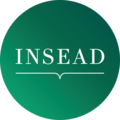MBA Class of July 2020
Graduation Ceremony Social Media Toolkit
Ready-to-share posts!
Click the images below to download and share on your social media platforms.
Want to share these from your desktop or phone? Watch the tutorials here.
Announce your new role!
Keep your network updated on the next step of your professional journey with this customisable template.
Simply download and add the logo or name of the company(ies) you are joining.
Download the template in Powerpoint:
Open the file and click on the picture icon to insert a logo or the name of the company. Then, export the file in .jpg or .png to use.
Create Your #INSEADGrad Post!
With PhotoGrid
Show us your proud #INSEADGrad smile by downloading the template and adding your photo. Don’t forget to add the hashtag to your post!
Simply select from any of the options below:
– Download the template in Powerpoint and save as an image in .jpg or .png
– Use an app of your choice (e.g. PhotoGrid, Photogrid app in your browser, or Canva.com)
*Here’s an example on how to use the photogrid mobile app
To download the template in Powerpoint:
Open the file and click on the picture icon to insert a logo or the name of the company. Then, export the file in .jpg or .png to use.
Your Zoom Background
Celebrate with your special INSEAD MBA Graduation Zoom background during the Ceremony.

Your Giphy Stickers!
Explore & share our collection of animated Sticker for your Instagram, Facebook or Snapchat stories.
Instructions:
Click on the image above to watch a tutorial. Alternatively, follow the instructions below:
- Take a photo or a video via the app of your choice
- Locate the stickers icon
- Type and search for “INSEAD”
- Select your favourite stickers, scale and move them to your will






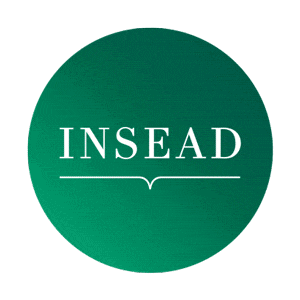


Your Instagram Filters!
(Will be made available closer to ceremony)
Find the INSEAD account on Instagram and have fun using the brand-new filters!
From posing with your hat in front of an INSEAD backdrop, to taking a selfie with a 360° filter as if you were on campus!
Instructions:
- Open your Instagram app
- Go to the @INSEAD page
- Click on the filters icon to access INSEAD filters.
- Click on one of the filter preview and click on the “Try” button.